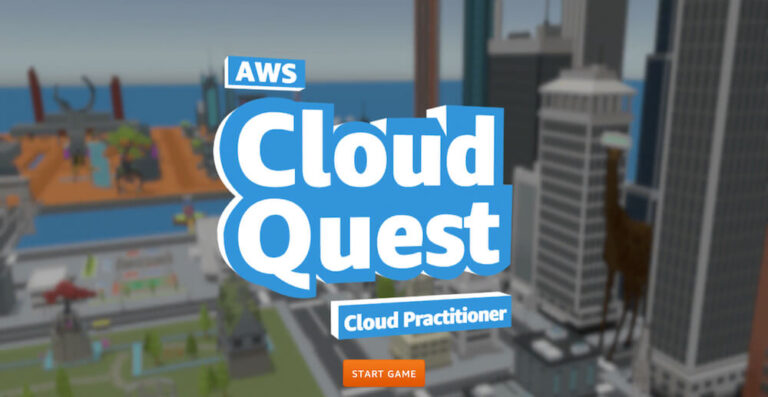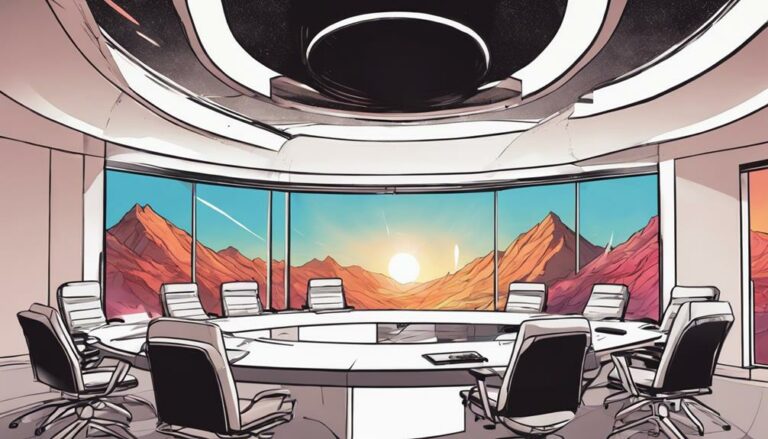Optimizing Meta Quest 3: Setup, Customization, and Tips
As you put on your Meta Quest 3, you're about to discover a world of immersive gaming and exploration. But are you maximizing your VR experience? From adjusting the fit and comfort of your headset to customizing your virtual environment, there are several tweaks and tricks that can enhance your gameplay. You'll want to learn how to master controller shortcuts, capture and share your best gaming moments, and optimize your settings for a seamless experience. Get ready to elevate your Meta Quest 3 to the next level – but first, let's start with the basics.
Key Takeaways
- Properly adjust the headset's velcro strap, rear headband width, and eye width (IPD) for optimal comfort and reduced eye strain.
- Customize your virtual experience by exploring environment customization options and applying presets or creating custom settings.
- Master controller shortcuts, such as holding the Meta Home button to reenter game view and pressing Meta button + trigger for screenshots.
- Optimize video capture settings and explore various recording and sharing options within the headset for high-quality recordings.
- Enhance your gaming experience by customizing your environment, adjusting comfort settings, and optimizing headset fit and IPD.
Setting Up Your Meta Quest 3
To get the most out of your Meta Quest 3, you need to set it up correctly. This process starts with adjusting the velcro strap, rear headband width, and eye width (IPD) for a comfortable fit.
Adjusting IPD is vital because it guarantees the screens are perfectly in focus, reducing eye strain and discomfort. You can use your smartphone for calibration, making it easy to get the perfect fit.
Take your time during the setup process, and make finer adjustments using the front facia buttons. A well-set-up headset is essential for an immersive experience.
Customizing Your Virtual Experience
Now that you've got your Meta Quest 3 headset comfortably fitted, it's time to tailor your virtual environment to your preferences.
You can double-tap to switch between pass-through and virtual modes, giving you flexibility in your experience.
To personalize your space, explore environment customization options, where you can upload pictures and virtual assets to create a unique atmosphere.
You can also apply different presets to change up your environment or create your own custom settings.
Interface design is also customizable, allowing you to fine-tune your virtual experience.
With personalization options at your fingertips, you'll be fully immersed in your virtual world in no time.
Mastering Controller Shortcuts
You're just a button press away from unlocking the full potential of your Meta Quest 3 experience, and mastering controller shortcuts is key to seamless navigation and interaction. By learning these shortcuts, you'll be able to navigate your virtual world with ease and precision.
Here are some essential navigation shortcuts to get you started:
- Hold Meta Home button to reenter game view
- Press Meta button + trigger for a screenshot
- Hold trigger to record video within the headset
- Navigate to system settings for camera and recording options
Additionally, don't forget to utilize hand tracking for navigation and actions, and explore controller customization options to tailor your experience. With these shortcuts and features at your fingertips, you'll be well on your way to mastering your Meta Quest 3.
Capturing and Sharing Gameplay
With the Meta Quest 3, capturing and sharing your most epic gaming moments is just a button press away, allowing you to relive and relish your victories with friends.
To record your gameplay, simply hold the trigger button to start capturing video within the headset. You can adjust video capture settings for better quality recordings.
For sharing strategies, access global settings for gameplay recording and explore various recording and sharing options within the headset.
Try different recording techniques, such as changing the video quality or adding commentary, to enhance your shared content.
Tips and Tricks for Optimization
By optimizing your Meta Quest 3, you can enhance a more immersive and responsive gaming experience, so start by adjusting the headset's fit and IPD for maximum comfort.
To take your experience to the next level, try these tips:
- Customize your environment: Upload your favorite pictures and assets to personalize your virtual space.
- Adjust your comfort settings: Fine-tune your IPD adjustment and comfort settings for a more immersive experience.
- Master your controllers: Learn shortcuts like holding the Meta Home button to reenter game view and pressing the Meta button + trigger for a screenshot.
- Experiment with recording options: Capture and share your gameplay moments with friends, and adjust video capture settings for better quality recordings.
Conclusion
You've optimized your Meta Quest 3 experience, ensuring a comfortable and immersive virtual reality.
You've adjusted the headset for a snug fit, customized your virtual environment, and mastered controller shortcuts.
You're now ready to capture and share your gaming highlights.
With these tips, you'll enjoy a seamless and enjoyable experience.
Happy gaming!