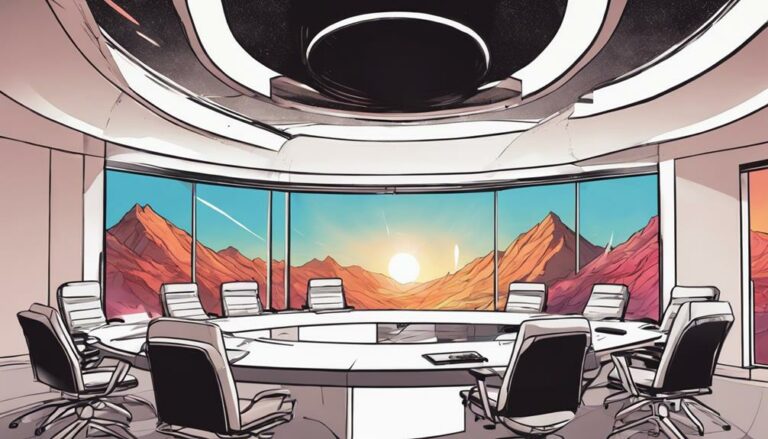Quest 3 Unleashed: Dive Into Spatial Computing
As I donned the Meta Quest 3 headset, I realized that I was on the cusp of a revolutionary experience. The promise of spatial computing had always fascinated me, and now, I was about to harness its full potential. With the ability to connect my favorite devices and laptops, I envisioned a seamless fusion of productivity and entertainment. But, as I began to explore, I realized that there's more to this technology than meets the eye. I'm excited to discover the hidden gems and untapped capabilities of the Meta Quest 3 – and I'm just getting started.
Key Takeaways
- Easily connect and pair your favorite Bluetooth devices, including Apple Magic Mouse, Magic Keyboard, and Airpods, to your Quest 3.
- Unlock the capabilities of Meta Quest browser, allowing multitasking with up to three windows and multiple tabs for enhanced productivity.
- Seamlessly connect your laptop to your Quest 3 using the remote display app, enabling a spatial interface for efficient workflows.
- Utilize Immersed app to create virtual workspaces with multiple interconnected screens, ideal for tasks requiring multiple windows and apps.
- Revolutionize entertainment on Quest 3 with immersive experiences, including virtual movie nights and spatial video uploads on Big Screen and YouTube VR.
Mastering Bluetooth Connections
I can effortlessly connect my favorite Bluetooth devices to my Quest 3, including my trusty Apple Magic Mouse and Magic Keyboard, and even my Apple Airpods for an immersive audio experience.
Setting up these devices is a breeze, and I can easily pair them with my headset. To optimize my connections, I make sure to troubleshoot any issues that may arise. By doing so, I can guarantee seamless interactions with my devices, allowing me to focus on mastering my spatial computing experience.
With my devices connected, I'm ready to immerse myself in the world of spatial computing, where I can explore new possibilities and maximize my full potential.
Unlocking Meta Quest Browser
With my devices connected and ready to go, I'm excited to explore the capabilities of the Meta Quest browser. The browser allows me to multitask with up to three windows and multiple tabs. This browsing capability is a game-changer, enabling me to work on scripts, watch videos, and surf websites simultaneously.
I can seamlessly switch between tasks, making the most of my time. The Meta Quest browser also integrates well with other Quest applications, such as the Meta Quest remote display, allowing me to access virtual environments and enhance my productivity.
I'm impressed by the browsing capabilities of this browser, which makes multitasking a breeze.
Connecting Your Laptop
My laptop and Meta Quest headset are about to become inseparable, as I set up the remote display app to activate a spatial interface that lets me access my computer from anywhere. This connection grants a new level of productivity, allowing me to work on scripts, watch videos, and surf websites simultaneously.
Here's what I need to do to connect my laptop:
- Download the desktop app on my laptop
- Set up the remote display app in my headset
- Connect my MacBook Pro or Windows laptop for spatial computing
- Guarantee a stable internet connection to prevent lag
- Troubleshoot any connectivity issues that may arise
Exploring Multiscreen Apps
Immersed app's virtual assistant guides me through setting up multiple screens that can be interconnected, offering a spatial experience at a lower cost compared to Vision Pro.
With Immersed, I can create virtual workspaces that cater to my productivity needs. I can organize my screens in a way that suits my workflow, creating a seamless screen organization system. This feature is especially useful for tasks that require multiple windows and apps open simultaneously.
Immersive Entertainment Options
I'm thrilled to explore the immersive entertainment options available on the Quest 3, which promises to revolutionize the way I experience movies, TV shows, and videos. With the Quest 3, I can engage in virtual worlds and indulge in cinematic experiences like never before.
Here are some of the immersive entertainment options that have me excited:
- Watching movies and TV shows on a giant virtual screen with the Big Screen app
- Enjoying spatial video experiences by uploading videos to Google Drive and watching on the headset
- Exploring VR content on YouTube VR, Netflix, and Voodoo
- Resizing the screen for a larger viewing experience
- Enjoying stunning video quality on a massive screen, making me feel like I'm part of the action
Conclusion
As I immerse myself in the limitless world of spatial computing on my Meta Quest 3, I'm thrilled to discover new possibilities.
With seamless Bluetooth connections, effortless multitasking on the Meta Quest browser, and laptop connectivity, I've established a virtual workspace that revolutionizes my productivity.
Immersive entertainment options and multiscreen apps like Immersed have transformed my digital interactions.
I've tapped into the full potential of my Quest 3, and I'm excited to explore the endless opportunities that spatial computing has to offer.